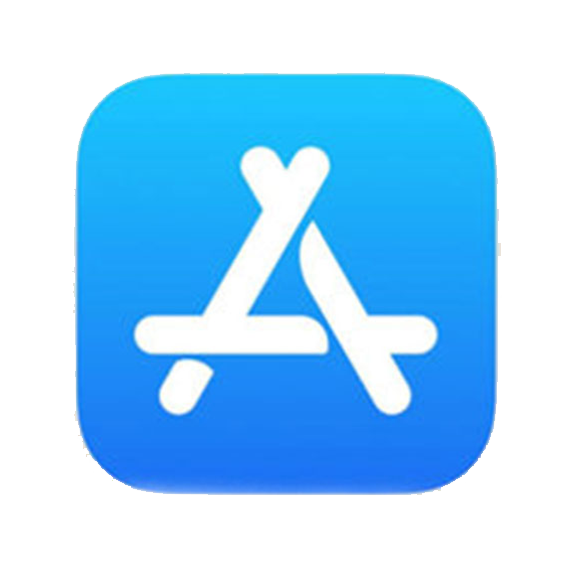2020: A step forward
Run Monitor Eye 2020 is in the making and we really believe it will be a game changer!
We will be updating this website as we advance into the development of the 2020 version
Define your session
Start creating a new session!
Select the location (automatic if there is data), choose the session type, the number of sections (if necessary) and the video quality.
Finally, add the athletes and click next!
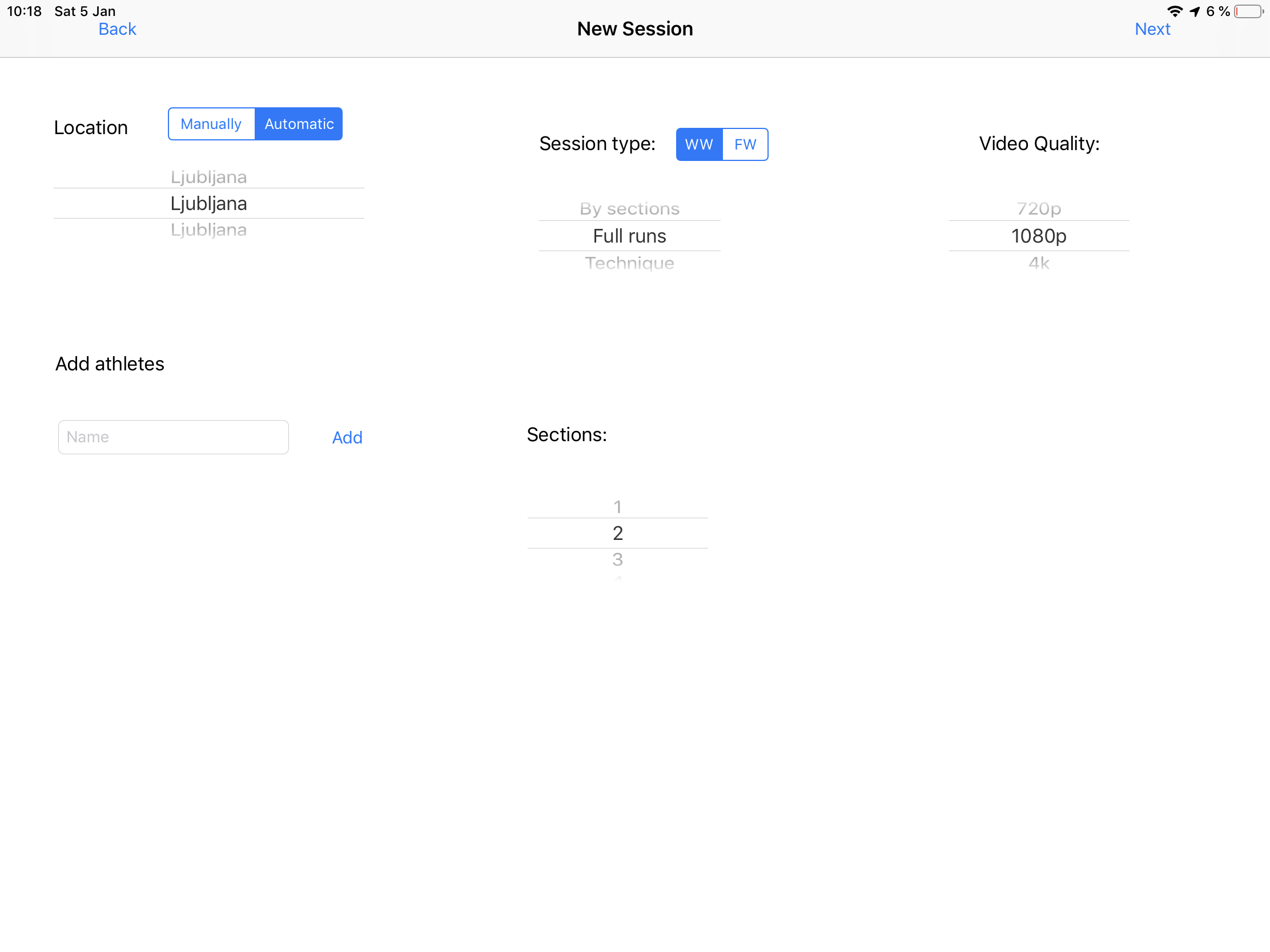
Film while measuring time
No more busy hands. No more stopping for writing down. No more waiting.
Run Monitor Eye combines the two favourite tools of a slalom coach: the camera and the chronometer. With a user-friendly interface, coaches´ job has been simplified!
Times and penalties are stored in your iPad memory for a later visualization, while the videos are saved into the camera roll, like a normal camera app. But, with our app, the video files already have the name of the athlete, alonside the run number and the section where it was taken! How much time have you spent renaming afterwards? Only if you would have known about this before...

Take a look at the times
During any momento of the session you can check the times.Yes, like you would have them on a paper ;)
In the table view, you can interact with the times by clicking on them or sort them by different opitons: athlete name, run number, total, split 1, split 2...
You can change how penalties are shown -counted in the time or not-.
There is an option for saving the table into the camera roll as a picture, for a better sharing. Also you can make any correction at any time. Don't let any athlete go away without their touch!
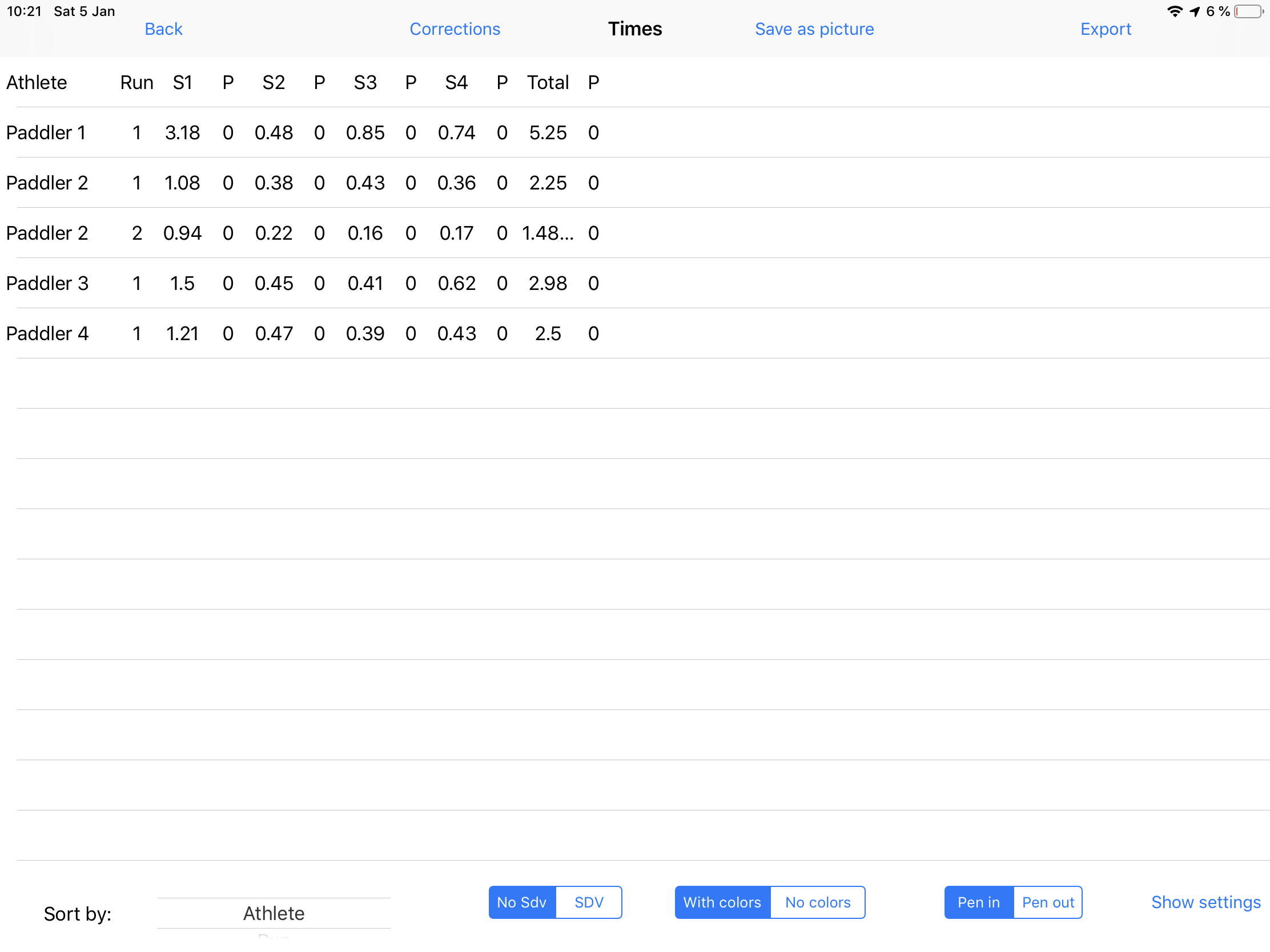
Add comments to the session
Once the session is over, there is the option of adding comments to it.
Write down impressions of the session, relevant data... This option could be useful in the future!
Later, with Run Monitor in your computer, you could read and edit those comments you have made.
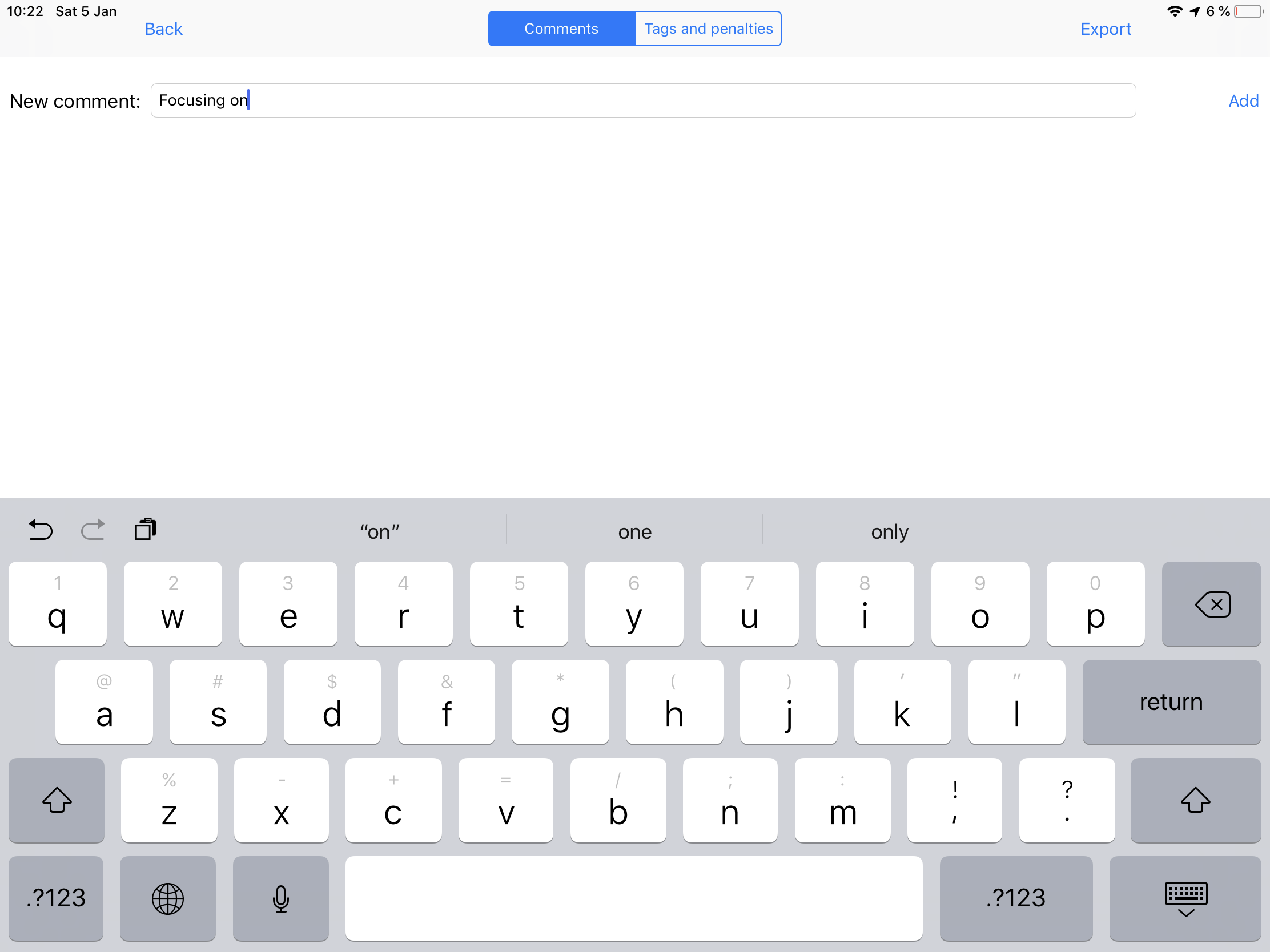
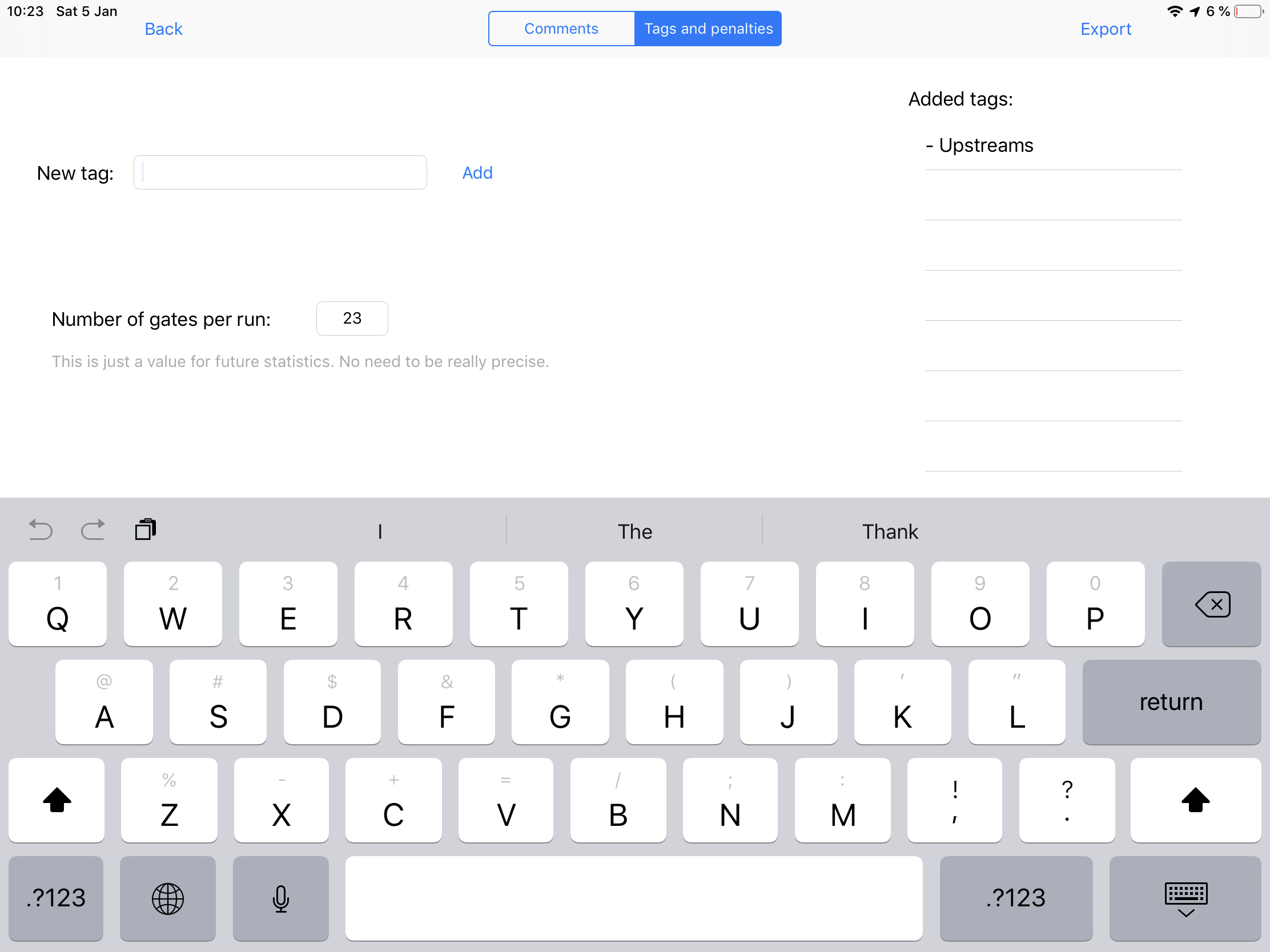
Add tags and number of gates
There is also a tagging system. This will help in your computer to find that specific session that you did some month ago, for example.
You can also add the number of gates the athletes have done during the session. By doing so, statistical information is automatically generated, for later visualization (if wanted). Go and check Run Monitor info for more details.
Send it to your computer
Exporting the file is extremelly easy. Just click on "Export" and several options will be shown.
Our recomendation: If you have you computer close, airdrop it directly. Simple and fast.
If you have not any data (we know, not all the courses/rivers have a WiFi connection), you can save it to your files or put it on your email queue, for sending it later.
But be careful! If you close the app without exporting anything, data will be lost!
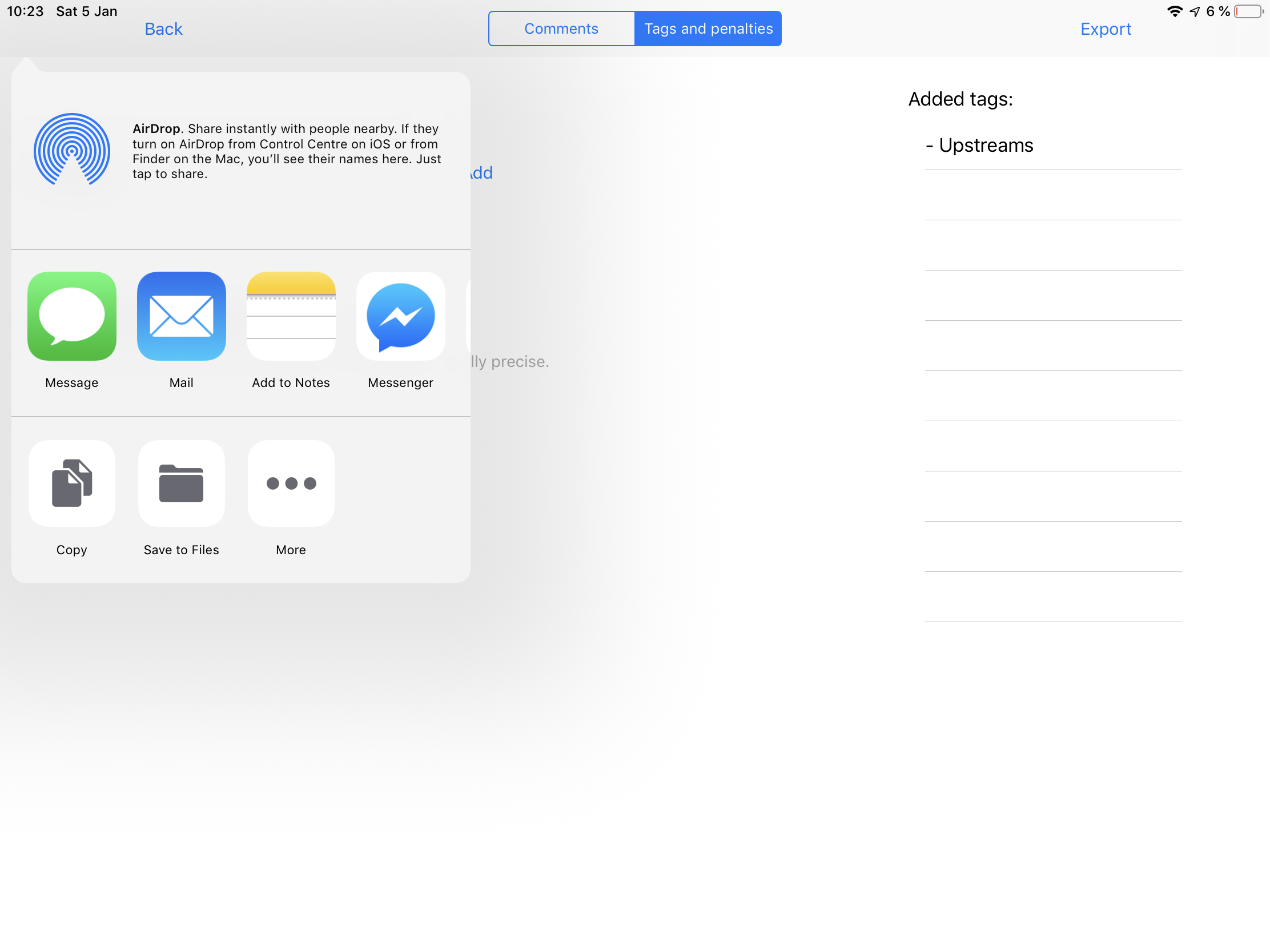
Analyze like a race
The exported file, the key
Once you have the exported file (.rme) in your computer (and the video files in the same folder), video visualization becomes as easy as fast. By importing our lovely exported file, Run Monitor automatically detects all the videos and just by pressing the arrows, you can switch between them.
Time are also shown and you can compare with a simple click. There are all the tool and features you have on a race day, including speed regulation, full screen mode, double screen comparison, exporting the videos...


Compare to learn more
Comparing the lines is easier with Run Monitor.
As said before, double comparison is a reality due to the exported file. Select the two videos to be compare and... Magic.
You can also draw lines at any moment in order to show something.